
Configure applications using simple "fill-in-the-blank" HTML forms
| Please step-by-step setup "Configure applications" |
Step 1 and 2: |
| Click for Login systems configuration mode and
setup parameters. |
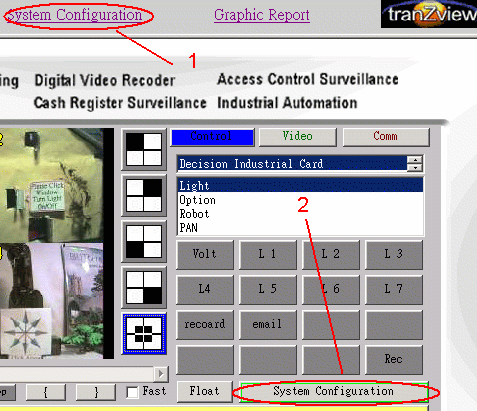
|
| Step 3: |
| Click Logical control setup
button |
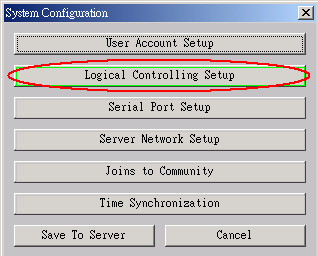
|
| Step 4 , 5 and 6: |
| Clickk Add Control condition
button for select Control Condition Decision Card Condition - for definition hardware device Date definition - for setup device auto start and stop time. Product Filter - For setup RS232 serial port data input condition control. |
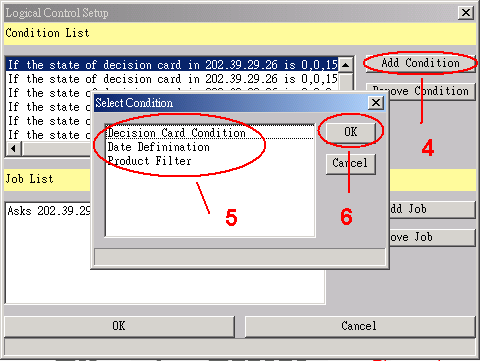
|
| Step 7: |
| Setup device IP addresses ,
IP address can be self or another device in defend IP address. |
| Note : The Tranzview Web server
addresses both of these issues. A local Web client dan easily administer
all Tranzview server nodes on an intranet or the Internet. |
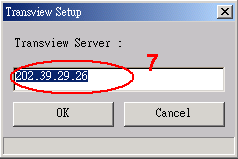
|
| Step 8: |
| Select device and device state |
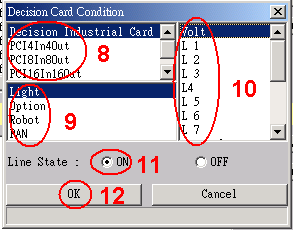
|
| Setup date and time to start
conttrol device |
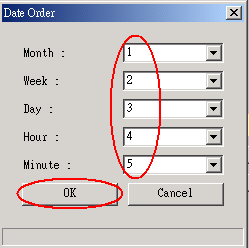
|
| Step 9: |
| Select Job for setup device |
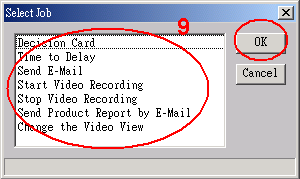
|
| Step 10: |
| Setup device IP addresses, IP
address can be self or another device in defend IP address. |
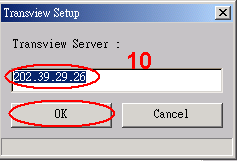
|
| Step 11 - 14: |
| Select device and device states |
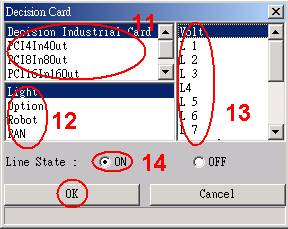
|
| Step 15: |
| Time delay for device delay
action time, unit is m/Sec. |
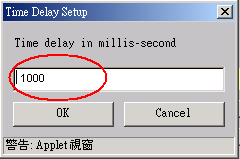
|
| Step 16: |
| Setup sends email for report
or alarm function. |
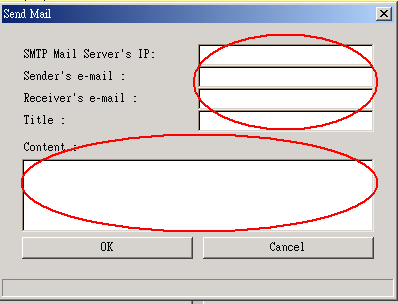
|
| Step 17: |
| Setup start and stop recoding. |
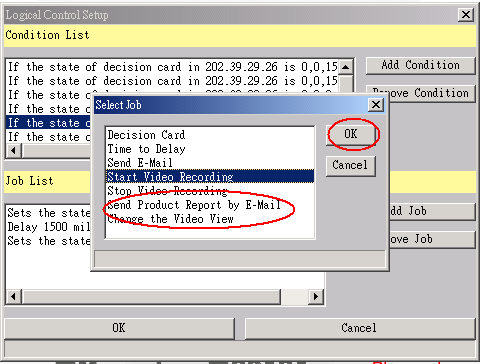
|
| Step 18: |
| Setup sends product report by
email and changes the video view |
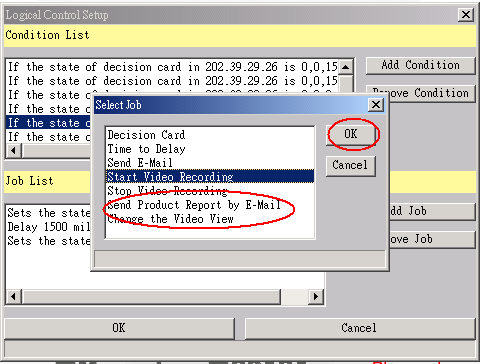
|
Catalog
|
|
| |
Manual 
|
| |
Device Driver

|
| |
Self Test Software &
Sample Code 
|
| |
Web Based DAQ

|
| |
Application

|
| |
Q&A |