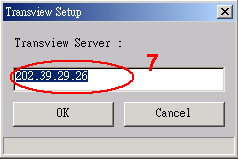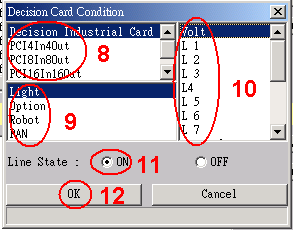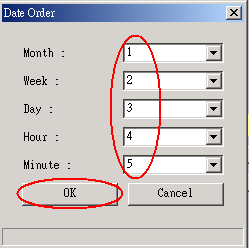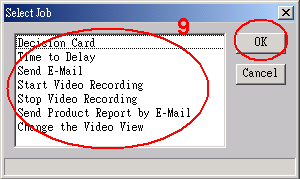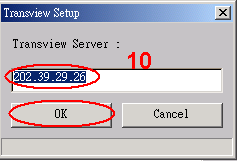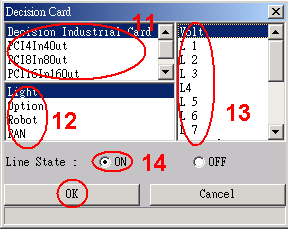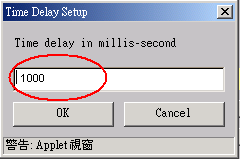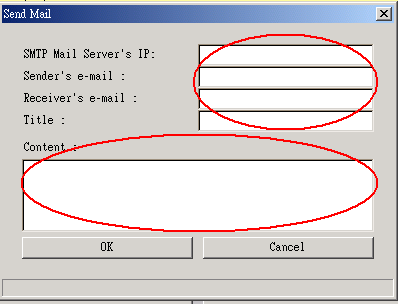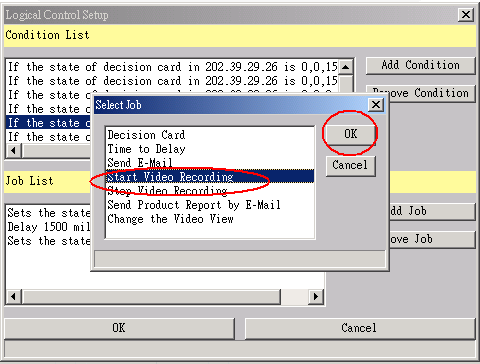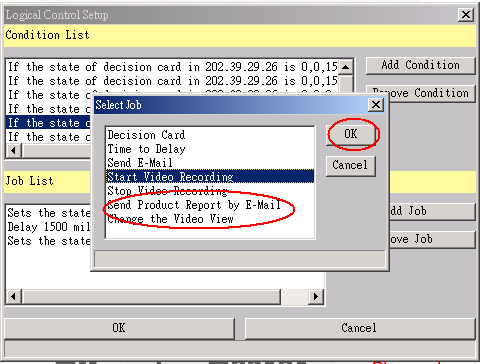Tranzview Server User’s Manual
Configure applications using simple "fill-in-the-blank" HTML forms
Step 1 and 2:
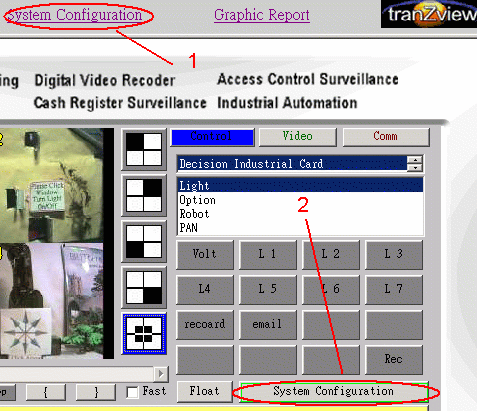
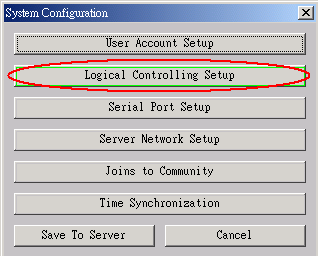
Decision Card Condition - for definition hardware device
Date definition - for setup device auto start and stop time.
Product Filter - For setup RS232 serial port data input condition control.
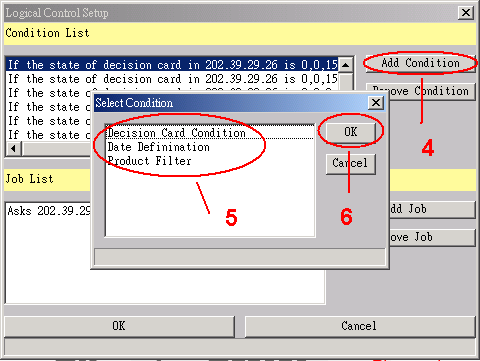
Setup server IP addresses, IP
address can be self or another machine in defend IP address.
Note: The Tranzview Web server can be access by self or other Web client for easily administers all Tranzview server nodes on an intranet or the Internet.
Note: The Tranzview Web server can be access by self or other Web client for easily administers all Tranzview server nodes on an intranet or the Internet.